Authorization in the terminal MetaTrader 4
The data received upon the opening the account (Account number and Trading password) should be input into the terminal settings. Run the trading terminal, bring up a settings window from the text menu (at the top of the terminal), as it is shown in the picture:
Authorization
For authorization, perform a command ‘Login” of the account shortcut menu (right mouse click on the account number) in the “Navigator” window or the “File” menu.
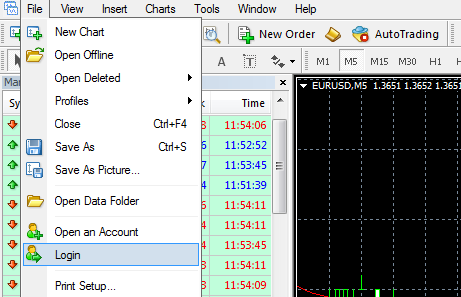
Data input
Then in the dialog box should indicate the number of accounts, one of his passwords (standard or investor) and select a server. After providing the information, press the "Login" button.
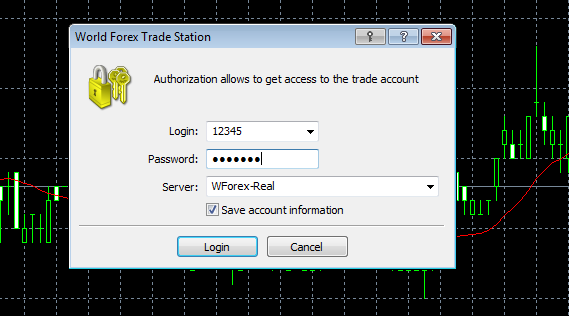
Login to the system
When all the data, click "Login".
Recommended to put a tick in the box "Keep personal information."
In this case, during the startup of the terminal, a login window, all authorized accounts will be displayed automatically.
After logging in
In the opened settings window (section “Server”) you shall input:
In the "Login" field – account number.
In the "Password" field – your trading password
In the "Server" field – select a trading server from the list:
Wforex-Real is a server for real trading accounts.
Wforex-Demo is a server for work on demonstrative and competition accounts.
If the abovementioned servers are not mentioned or differ from ones in the trading terminal – they are to be input manually:
| Wforex Real | dc1-live.wforex.com | dc2-live.wforex.com, dc3-live.wforex.com |
| Demo | dc1-demo.wforex.com | dc2-demo.wforex.com |
When carry over the password, we recommend to use the option of copy and paste to avoid possible false interpreting of some complicated symbols (for example, 'i j' , 'q g' , 'h n' ) in case of a manual letter-by-letter input.
Important! If you do not activate the option “Save personal settings and data upon startup” in the settings window, your password will not be saved when closing the terminal and at the second login, you will have to input it again.
Therefore copy and/or keep the trading account data in a secure place, in case you do not use this option.
* In case a MetaTrader 4 terminal has already been installed to your computer, to work with our company you are to enter the trading server IP address settings.: dc1-live.wforex.com or dc2-live.wforex.com
Once the terminal setup file has been downloaded to your computer, you are to install it by running the downloaded file, which icon will have a specified image. After the installation launch, follow the instructions in the window.
Once the installation has been completed on the desktop and in the menu Launch-> Programs-> WForex Trade Station you will see the icon for the trading terminal launch.
The most most effective way to discover all functions sof trading terminal and to beging test trading is to register demonstrative account, having chosen as a starting deposit any amount of virtual money. At the first launch of trading programm you will be suggested to fill in the form for openning free demo account.
Before starting your work with he trading platform, we recommend you to look through the User Manual, which is awailable for download above, as well as within the terminal, press F1 with the programm launched.
Our trading terminal provides the possiblity to trade on any type of accounts, not having to reexecute the programm without amy additional setup. Each trading account(both demo- and real) have its unique number. Simply log in into the platform using the required number, so that it works in the required mode (depending on the account type chosen).
Main features of the trading terminal:
work with the instrument of the following markets: Forex, Futures, CFD and Stocks;
interface, supporting Russian, English, French, German, Polish and other languages;
graphical representation of rates on trading instruments with an ability to choose time frame, graph types (lines, japanese candles, bars), and setup of comfortable colour frame due to clients own preferences;
ability to choose order execution modes: Instant Execution, Request Execution, Market Execution;
installed programming language MetaQuotes Language 4, with the help of which mechanical trading systems may be created (Expert Advisors), user indicators (Custom Indicators) and Scripts. All of these allow automatic trade process and lead the trading activity without traders constant participation.
wide scope of technical indicators and linear instruments;
ability to export the data using DDE format;
setup of sound signals, used to inform the trader about different system and trade occasions;
inproved confidentiallity of operations (128-bit encoding of all information flow between user terminal and trading server is used).