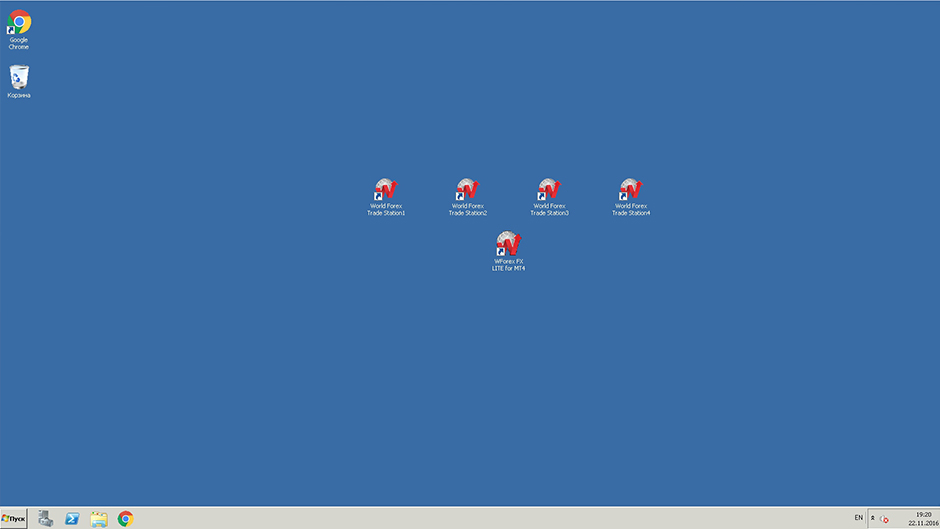How to configure the VPS server
Step
In order to run the Remote Desktop (RDP) managing program, you should perform: Click “Start” - “All Programs” - “Accessories” - “Remote Desktop Connection”.
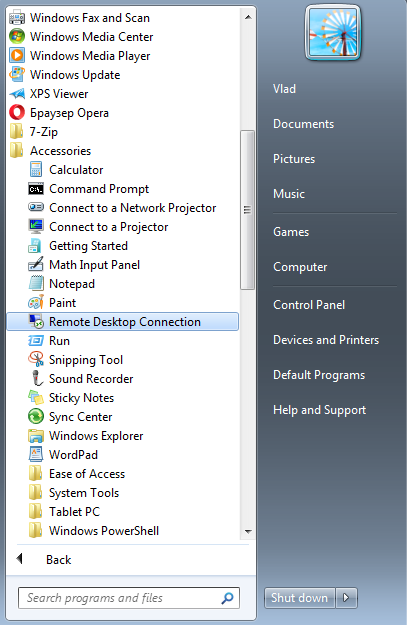
Or:
Click “Start” - “Run” - “mstsc” (Microsoft Terminal Service Client)
Run command is accessible through the shortcut key WinKey+R
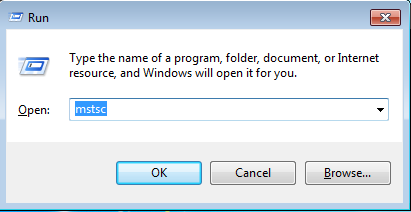
Step
After running the RDP, in the program window open “Options”:
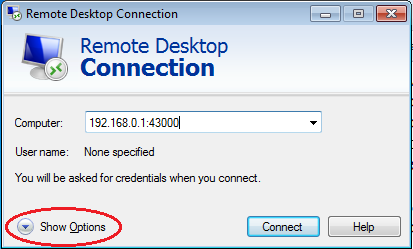
Step
In the “General” tab, enter the data received for the authorization on the VPS server:
| Computer: | IP address and port |
| User: | Login |
If you tick “Allow me to save credentials” box, it will not be necessary to enter them next time you connect.
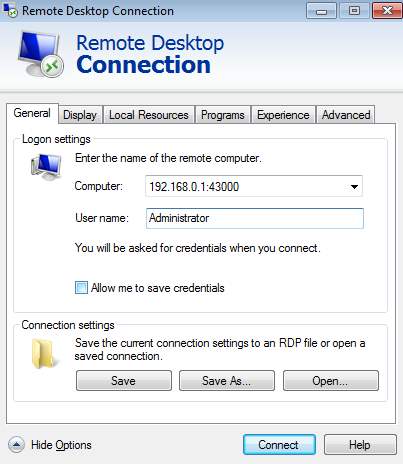
Step
In order to use a shared clipboard between your local PS and a remote desktop (VPS server), as well as to copy files, it is necessary to specify the shared local recourses and activate the clipboard in the “Local Resources” tab.
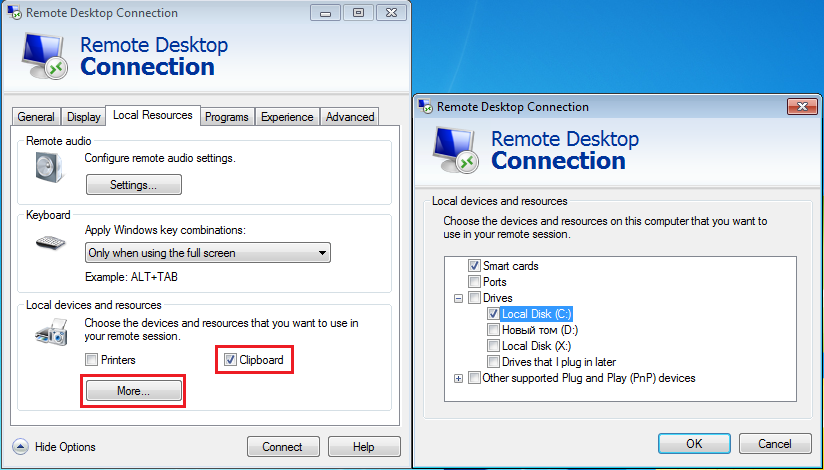
Step
Then open the “Experience” tab, choose the type of your internet connection and tick the “Desktop background” and “Desktop composition” boxes.
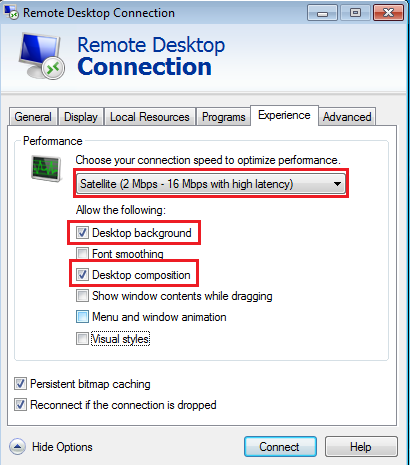
Step
After you have made all the settings, click on “Connect” and you will be offered to enter the password for the access to the previously stated account (your administrator password).
The next window may display a security warning that errors in the remote control certificate have been detected. Disregard the errors and click on “Connect”.
Step
You are connecting to your VPS server.